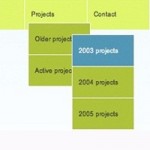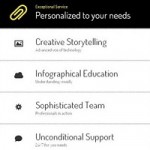It just makes sense that your blog should be connected to your Twitter account. All your followers from your Twitter account should be told about your blog to increase the number of readers you have, and the same idea is true of your blog readers. The people who frequent your blog should know that you have a Twitter account to bolster your number of followers. But how can you let people who read your blog know about your Twitter account?
One simple and effective way to add Twitter to your blog is through a Twitter feed, right there on top. A Twitter feed is so much better than just a simple follow button. A Twitter feed is a convenient list of the most recent Tweets you’ve mad. Right there, easy for your blog readers to see. They can immediately tell if they like reading your Twitter content as much as they like reading your blog. Just bay adding this simple widget, many of your blog-only readers will follow you on Twitter.

If you use WordPress for your blogging, then it is very easy to add a Twitter feed. First of all, go to your blog’s dashboard. This is the control panel for your blog. Once you are there, look at the list of options on the left side of the screen. Near the bottom of the tab list there is a tab called ‘Appearance’. Click on that tab. This will open a new list of sub-tabs and will also show you what theme your blog is currently set to.
Now look at the new tabs list that you just opened. The first tab should be ‘Widgets’. Click on that. This will open up a list of widgets that your blog is presently using. Inside the box labeled ‘Available Widgets’, there should be a grey bar labeled ‘Twitter’. Click and drag that Twitter bar to the section on the right labeled ‘Sidebar’. You can also choose to put it in one of the footer sections, but I suggest putting it at the top of the sidebar so that visitors can see it right off the bat. If you put it in a footer then it is at the very bottom, and what good does that do you?
Once the Twitter bar is placed, adjust the settings on it. You can do that by clicking the arrow button at the end of the Twitter bar. The bar will then open with a list of options. The first option is ‘Title’. There you will enter whatever you want your Twitter feed to be titled. Something like “Name’s Twitter Feed” would probably be best. Next is a space for your Twitter username. You can enter it without the @ symbol. Below that box is the pull down menu for the number of Tweets you would like to appear on your blog. Between five and ten Tweets is usually the standard for blog feeds. Anything more than ten tweets is probably too long. There are four check-box preferences below that.
When you have filled in all the space boxes and checked the options you would like, click on the ‘Save’ button. Now you can see what the changes you made look like by loading your blog. Make sure that the Twitter feed is visible right at the top to any visitors on your blog and that there are not too many or too few Tweets shown. Feel free to return to the widget tab to make any changes you think are needed.
That’s it. You have successfully added a Twitter feed to your WordPress blog. You should soon see many new followers on Twitter from your blog because of that simple widget. You can also connect your WordPress blog to your Twitter account so that your followers are notified of any new posts, which makes things even easier. Happy blogging!