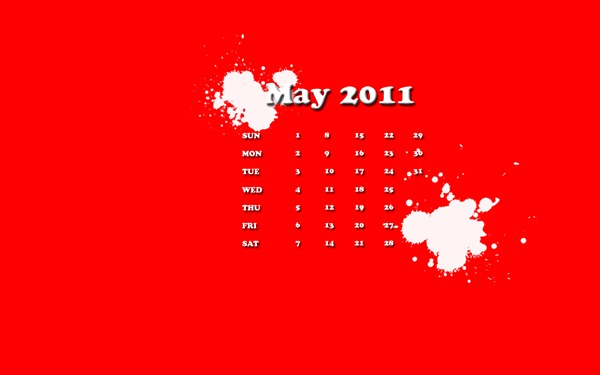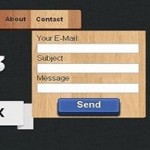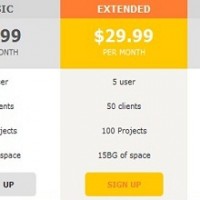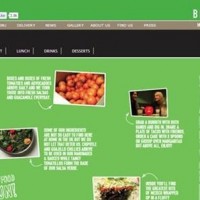In this tutorial you will get to learn how to create a minimal desktop wallpaper calendar in Adobe Photoshop. We all know that we have various desktop resolutions available. I will create this wallpaper calendar for my laptop screen resolution that is 1440*900.
Step 1
Create a new file of 1440*900 screen resolution and fill it with #ff0000.
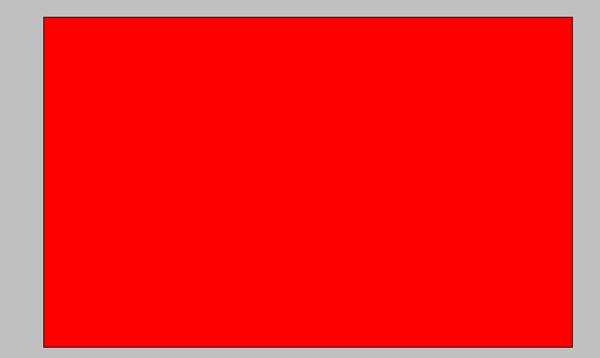
This wallpaper is a minimal so we will not do much of designing and we will start with writing the name of the month. I am using Cooper Std font for the title and the color I am using is white.
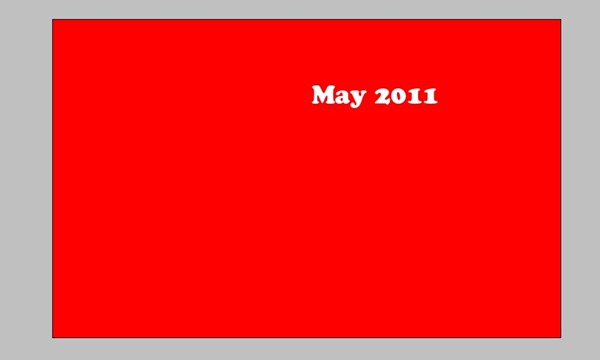
Now its time to give some effects to our Calendar Title. Right click on the text layer in the layer panel and select the drop shadow and Bevel and Emboss options with the following settings.
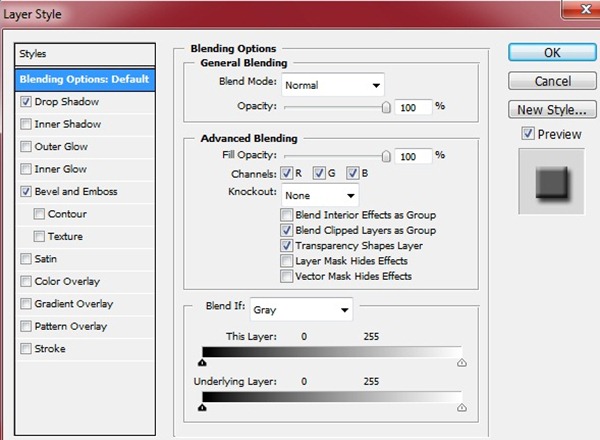
After this you will have your stylish heading ready. Have a look at the following screenshot.

Now its time to make the calendar dates. We start this with the day names. Use the same font and color but the size of the font should be 18. Now write the names in vertical order with one line space between each day name.
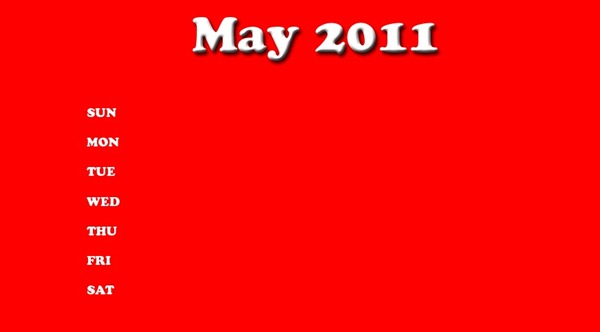
Now write the dates of the month in the same order. But before doing this first open the grids so that you place the dates in same order. (view>show>grids)
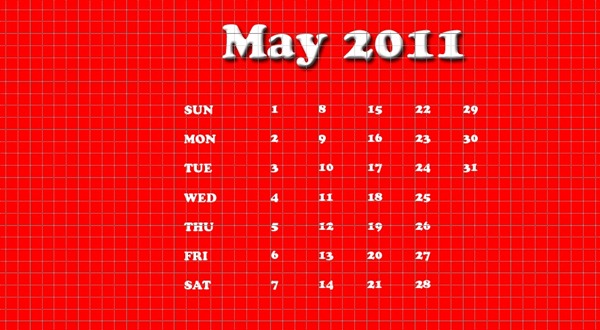
Now hide the grids and give some life to the dates and days by right click on text layers and select the following options.
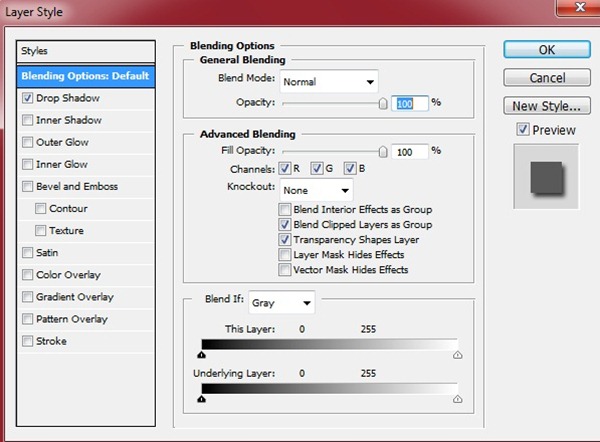
Now pick some splatter brushes and draw on on the top of the heading and another at the right end of the calendar. Your wallpaper is ready.
Click on image for larger view