Final Product
Some days ago we give a freebie of Grunge Social Media Icons and today again we are concentrating on social media icons. But this time not a freebie this time its a freebie. We ask our readers on twitter if they want a freebie or tutorials, most of them wanted tutorial so here we are with this tutorial on how to create wood social media icon in Photoshop. I will try to release a freebie of wood social media icon pack by the end of this week, so keep visiting for more freebies.
Step 1
First of all we need a wood texture you can use anyone of your choice. I used this wood texture from deviant art.

Step 2
Now place the social media icon on this texture. You can use any icon you want, I used stumble upon icon for this tutorial.

Step 3
Now Desaturate the icon and you will get something like this.

Step 4
Now set the layer blending mode to overlay
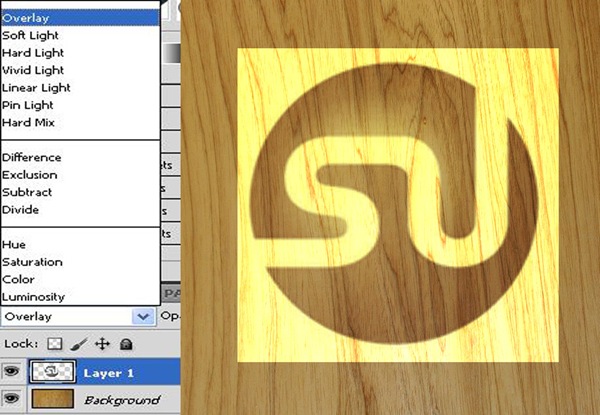
Step 5
Now clean the area around the logo with eraser tool and you will have the final result.





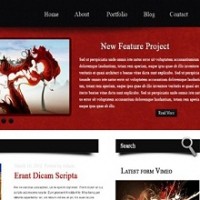

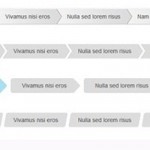
Pingback: 195+ Stunning Fresh Articles for Web Designers and Developers | tripwire magazine
Pingback: 195+ Stunning Fresh Articles for Web Designers and Developers | tripwire magazine
Pingback: Top 10 Photoshop Tutorials Of July 2010 | creativedesignmagazine.com
Pingback: AnimHuT User Link Feed 2010-July19-25 » Design, Free, Your, Today, Designs, This » AnimHuT